Range Slider with CSS and JavaScript
September 14, 2010
Works on desktop Safari, desktop Chrome, desktop Firefox 3.5 – 4, iPhone, iPod Touch, iPad.
In this post I’m going to show how to make a range slider using HTML, CSS and JavaScript that works with both a mouse and a finger. The mouse-enabled version required a small drag-and-drop JavaScript framework. Fortunately I had already put that together several years back. After spending some time playing around with touch events on mobile Webkit, I was able to come up with a way to implement horizontal dragging for the range slider.

I’m not going to go into details about my mouse-enable drag-and-drop framework. You can popup it open and read the copious comments in the example. However, I will explain how I implemented the touch-enabled drag for the slider.
The structure for a slider is fairly straightforward. You need a track and a thumb:
<div id="redSlider" class="slider"> <div class="thumb"></div> </div>
Since the structure is so simple, you might be wondering how we give it the look. The thumb gets border radius to make it round, along with a box shadow and a background-gradient, including a blue background gradient for hover. The slider track is styled with two background gradients, the bottom-most gradient is the default grey which swans the width of the slider. Layered on top of the same track is a second, bluish gradient. By using CSS3’s background sizing property, we will dynamically resize it as the slider’s thumb is dragged.
Of course, just dragging a slider thumb back in forth is not suck a big deal. I therefore created three sliders implemented as RGB pickers. By dragging each thumb, you add or subtract from a red, green or blue value. Down below you’ll see the final RGB and Hex values.
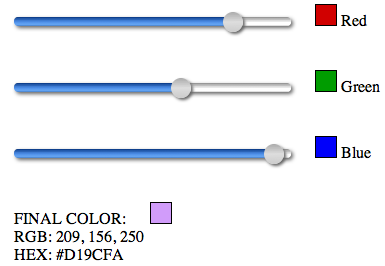
Here are the basic styles for the slider:
.slider {
display: inline-block;
-webkit-box-sizing: border-box;
-moz-box-sizing: padding-box;
box-sizing: padding-box;
-webkit-box-shadow: 2px 2px 4px #666;
-moz-box-shadow: 2px 2px 4px #666;
box-shadow: 2px 2px 4px #666;
height: 9px;
width: 277px;
padding: 1px;
-webkit-border-radius: 4px;
-moz-border-radius: 4px;
border-radius: 4px;
background-image:
-webkit-gradient(linear, left top ,left bottom,
from(#0a3a86),
color-stop(.5, #4c8de7),
color-stop(.95, #6babf5),
to(#0a3a86)),
-webkit-gradient(linear, left top ,left bottom,
from(#919191),
color-stop(.5, #f0f0f0),
color-stop(.5, #fff),
color-stop(.95, #fff),
to(#919191));
background-image:
-moz-linear-gradient(top,
#0a3a86,
#4c8de7 50%,
#6babf5 95%,
#0a3a86),
-moz-linear-gradient(top,
#919191,
#f0f0f0 50%,
#fff 50%,
#fff 95%,
#919191);
background-repeat: no-repeat, repeat-x;
}
.thumb {
position:relative;
-webkit-box-shadow: 2px 2px 3px #666;
-moz-box-shadow: 2px 2px 3px #666;
box-shadow: 2px 2px 3px #666;
height:20px;
width:20px;
left: 0px;
top: -6px;
-webkit-border-radius: 10px;
-moz-border-radius: 10px;
border-radius: 10px;
background-image:
-webkit-gradient(linear, left top, left bottom,
from(#aaa),
color-stop(.5, #ddd),
to(#ccc));
background-image:
-moz-linear-gradient(top,
#aaa,
#ddd 50%,
#ccc);
cursor: move;
-webkit-tap-highlight-color: transparent;
}
.thumb:hover, .thumb.hover {
background-image:
-webkit-gradient(linear, left top, left bottom,
from(#6297f2),
color-stop(.5, #0251ae),
to(#6297f2));
background-image:
-moz-linear-gradient(top,
#6297f2,
#0251ae 50%,
#6297f2);
}
Notice the slider’s background gradient style. The first background gradient will be the top-most. The last will be the bottom-most. But the top-most is going to be the blue part of the track that appears to the left of the thumb as it is dragged away from the left start of the range slider.
We also need some styles to set the initial states of the three thumbs. Notice that I’ve used background sizing to control the two background gradients. The first is for the blue top-most gradient, the second is for the full width grey gradient.
#redSlider .thumb {
left: 121px;
}
#redSlider {
-webkit-background-size: 123px 9px, 100% 9px;
-moz-background-size: 123px 9px, 100% 9px;
background-size: 123px 9px, 100% 9px;
}
#greenSlider .thumb {
left: 156px;
}
#greenSlider {
-webkit-background-size: 158px 9px, 100% 9px;
-moz-background-size: 158px 9px, 100% 9px;
background-size: 158px 9px, 100% 9px;
}
#blueSlider .thumb {
left: 230px;
}
#blueSlider {
-webkit-background-size: 232px 9px, 100% 9px;
-moz-background-size: 232px 9px, 100% 9px;
background-size: 232px 9px, 100% 9px;
}
So, I’ve defined two gradients with different background repeats: background-repeat: no-repeat, repeat-x; and background sizing with values such as: 123px 9px, 100% 9px. 9px is the height of the slider track. The bottom-most gradient has a width of 100%, and the top-most bluish one gets a width of 123px. By using these values, with very little markup, we can create visually and functionally complex structures.
/**
* Touch enabled support:
*/
/**
*
* Method to set the colors of color swatches and width of the slider progress track when the slider thumb is dragged.
*/
Element.prototype.setupSliderTouch = function( event ) {
event.preventDefault();
var el = event.target;
var touch = event.touches[0];
curX = touch.pageX - this.parentNode.offsetLeft;
if (curX <= 0) {
curX = 0;
}
if (curX > 255) {
curX = 255;
}
};
Element.prototype.updateSliderTouch = function( color ) {
this.style.left = curX + 'px';
if (color === "red") {
$("#" + color + "Color").css("background-color: rgb(" + curX +",0,0)");
$.rgbColor[0] = curX;
}
if (color === "green") {
$("#" + color + "Color").css("background-color: rgb(0," + curX +",0)");
$.rgbColor[1] = curX;
}
if (color === "blue") {
$("#" + color + "Color").css("background-color: rgb(0,0," + curX +")");
$.rgbColor[2] = curX;
}
$("#" + color + "Slider").css("-webkit-background-size:" + (curX + 1) + "px 9px, 100% 9px");
$("#" + color + "Slider").css("background-size:" + (curX + 1) + "px 9px, 100% 9px");
$("#rgbColor").css("background-color: rgb(" + $.rgbColor[0] + "," + $.rgbColor[1] + "," + $.rgbColor[2] + ")");
$("#rgbResult").fill($.rgbColor[0] + ", " + $.rgbColor[1] + ", " + $.rgbColor[2]);
$("#hexResult").fill("#" + $.rgb2hex($.rgbColor[0]) + $.rgb2hex($.rgbColor[1]) + $.rgb2hex($.rgbColor[2]));
};
$("#redSlider > .thumb").bind('touchmove', function(event) {
this.setupSliderTouch(event);
this.updateSliderTouch("red");
});
$("#greenSlider > .thumb").bind('touchmove', function(event) {
this.setupSliderTouch(event);
this.updateSliderTouch("green");
});
$("#blueSlider > .thumb").bind('touchmove', function(event) {
this.setupSliderTouch(event);
this.updateSliderTouch("blue");
});
Basically, I attach a touchmove event to the slider thumbs. The event listener passes the event to the setupSliderTouch method. The first thing the setupSliderTouch method does is to prevent the default interaction from taking place, such as page scrolling. We want the user to be able to move the thumb without scrolling the page. From the event passed in to setupSliderTouch we get the touch event and calculate its x coordinate on the screen. To calculate the touch’s position in relation to the slider, we subtract the left offset of the slider from the pageX of the touch. This gives us the left-most edge of the slider’s thumb. We store this as curX. We check the value of curX. If it is less than zero, we set it back to zero. We do this because this value will be used to set the position of the thumb and one of the RGB values. We don’t want either the thumb being dragged off of the left edge of the slider, nor a value less than zero, since RGB values start at zero. We do the same thing when the curX value is greater than 255 for the same reasons.
The updateSliderTouch method uses the value of the slider’s thumb to calculate and update RGB and Hex values, giving the user visual feedback as the thumb is dragged. Then we use the value of curX to update the background size of the blues background gradient on the slider track:
$("#" + color + "Slider").css("-webkit-background-size:" + (curX + 1) + "px 9px, 100% 9px");
$("#" + color + "Slider").css("background-size:" + (curX + 1) + "px 9px, 100% 9px");
That’s all there is to it. You can try this out online using desktop Safari, Chrome, or Firefox for the mouse version, or on an iPhone, iPod Touch or iPad for the touch version. Or you can download the source code, which I recommend, so you can dig into the CSS and JavaScirpt.
Update: September 15, 2010
If you’re trying this out on an iPhone, I noticed that there seems to be a very slight delay before an initial touch is registered on the screen. This means that in order to slide the thumb, you need to press and hold for a very brief moment before sliding, otherwise no touch gets registered and nothing happens. This doesn’t seem to happen when performing the same action on the iPad. Touches seem more responsive.
You must be logged in to post a comment.